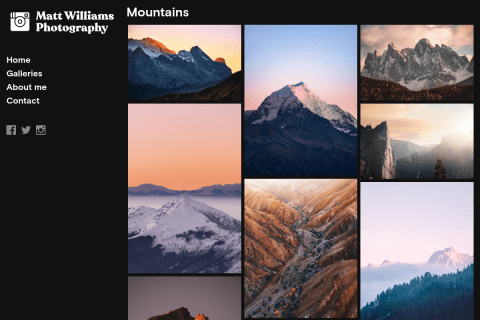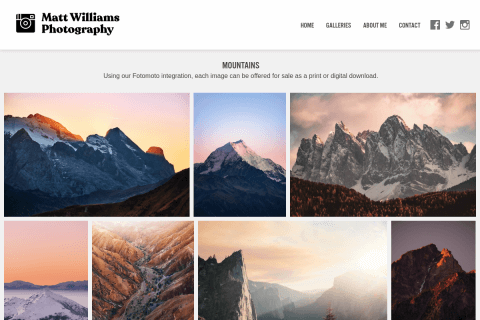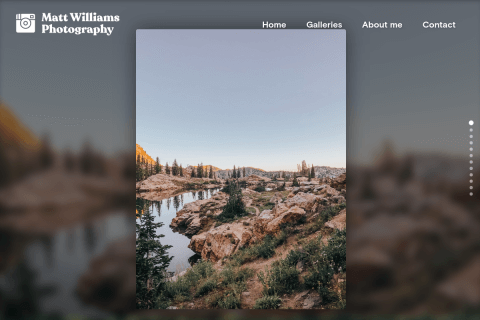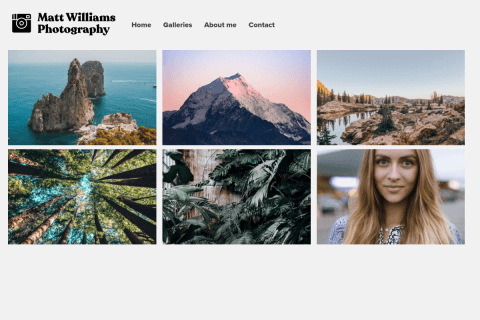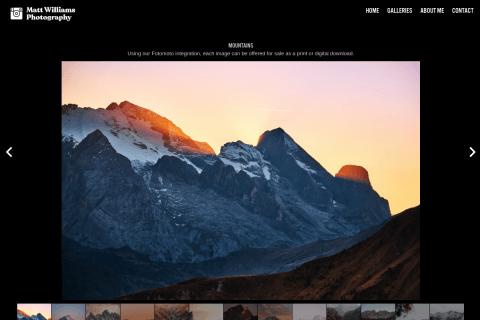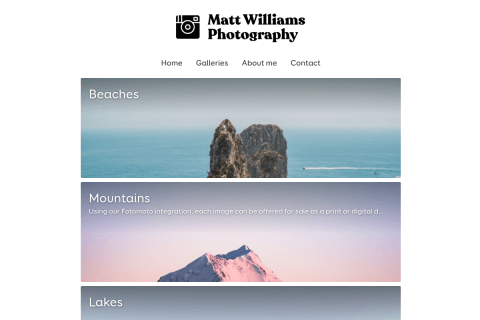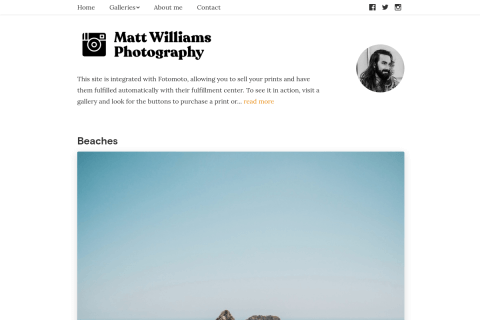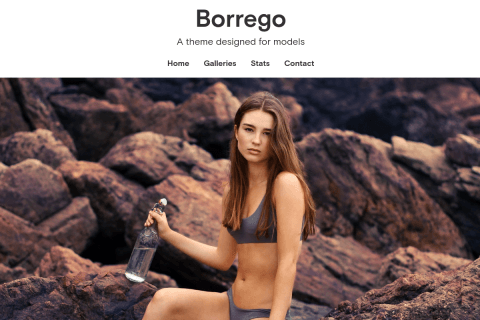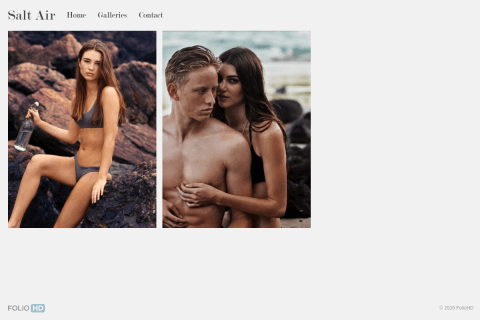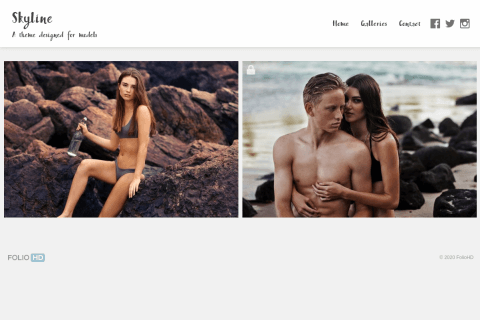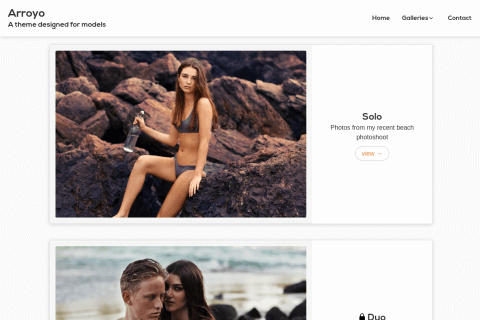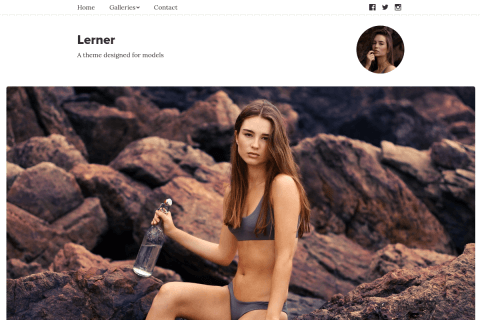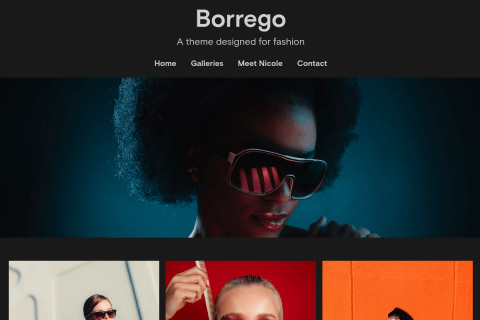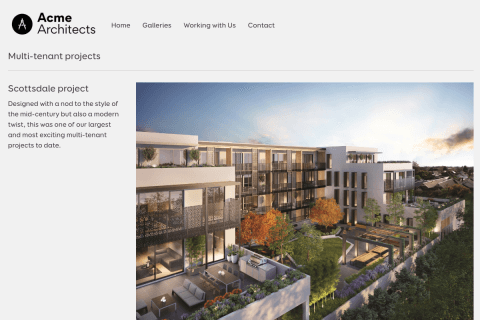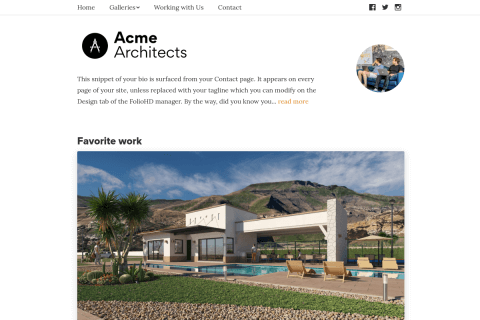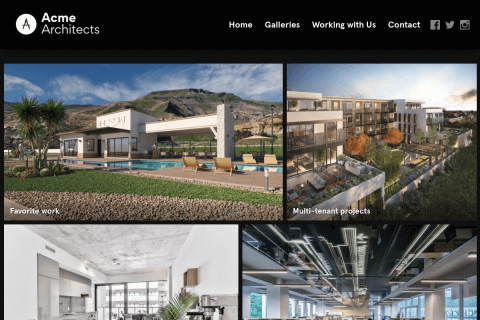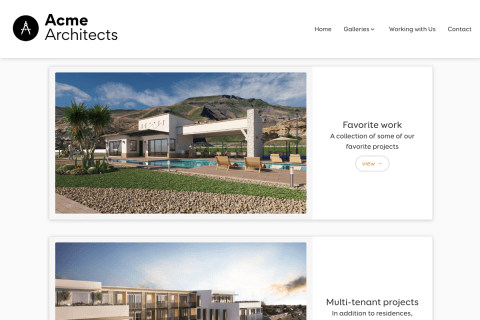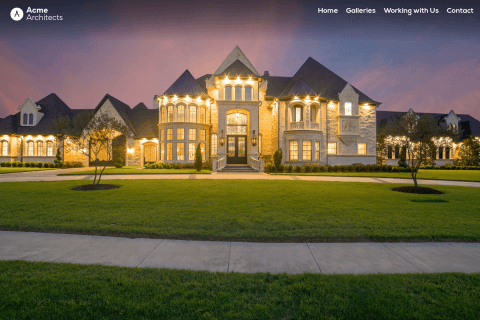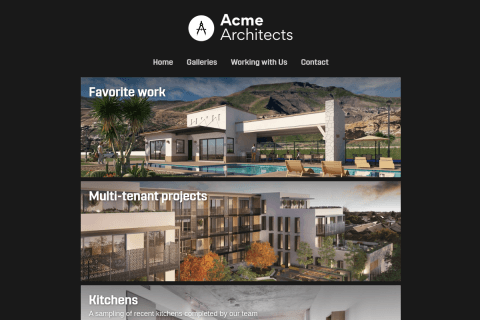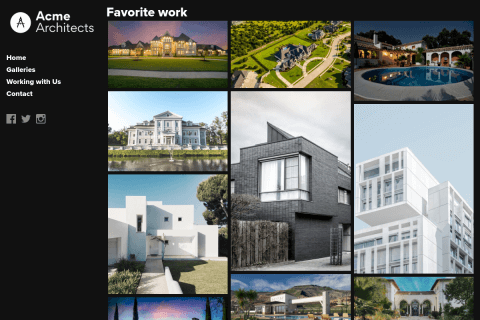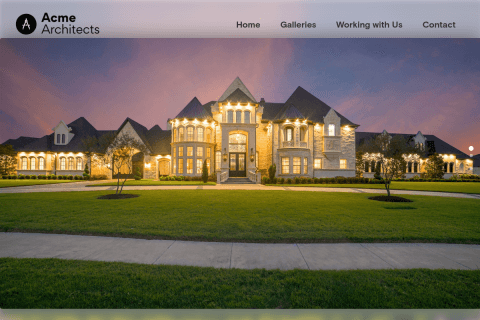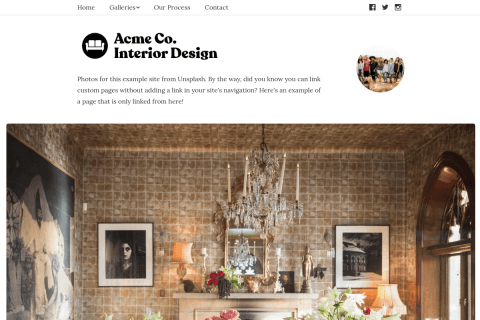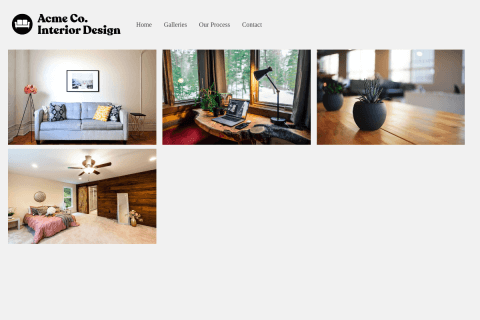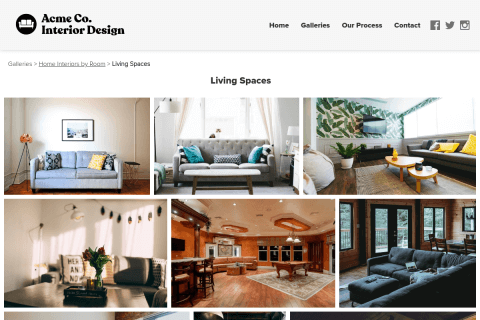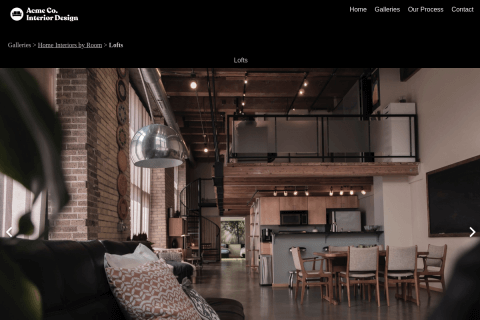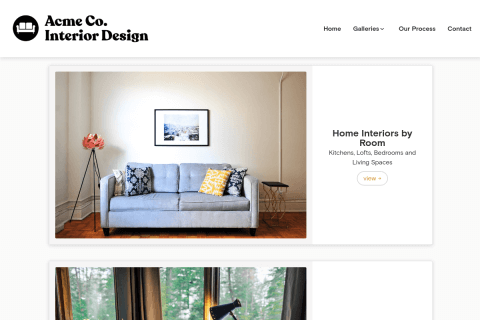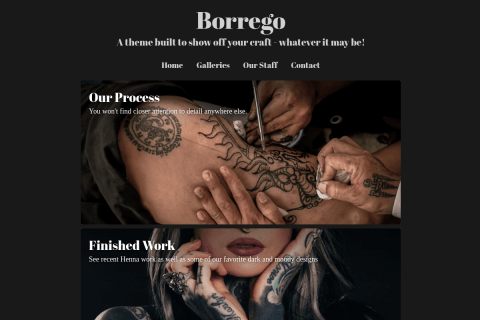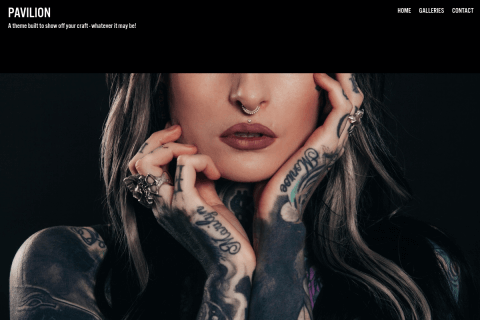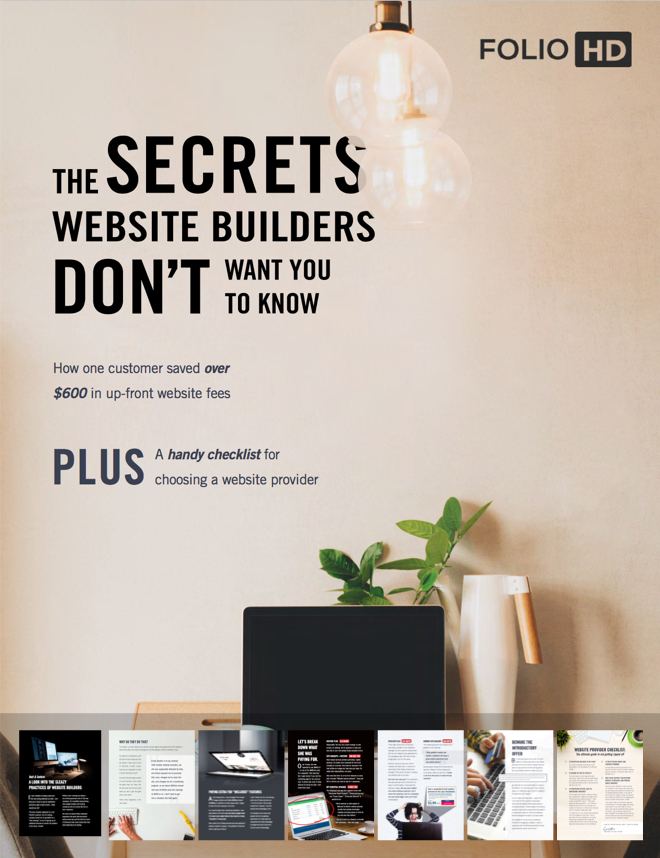Note: You must have a Power or Pro subscription on FolioHD to use our Fotomoto integration.
To learn more about Fotomoto, please see their tour and support center.
Follow the instructions below to get set up.
Account Setup
- First, you’ll need a Fotomoto account. You can create a new one using the Sign Up link at fotomoto.com.
- When asked for your Site Address, you’ll use
yoururl.foliohd.comor your custom domain. Be sure you enter your site URL correctly. - When asked for Your Site’s Publishing Platform, set it to
Other, and specifyFolioHD, and don’t select anything in the Libraries dropdown. - Next you will be prompted to copy and paste some code. You won’t need this code for FolioHD. Just hit I’m Done.
Linking Fotomoto to Your FolioHD Account
- Once your Fotomoto account is set up, go to the Settings tab in the Fotomoto Dashboard and copy the Store ID number (under Store Information) to your clipboard. It should be a long string of numbers and letters.
- Login at foliohd.com and go to the Profile & Settings page. In the right column, look for the field that says Fotomoto Store ID. Paste the ID there and click Save Changes.
Fotomoto is now live on your site! Visit your portfolio and you should see the Fotomoto bar either next to your image or on top of the image when you hover over it (location depends on the theme).
NEXT STEPS
Setting Up your Store
Here’s an article from Fotomoto about what you’ll want to do next to configure your store: https://support.fotomoto.com/s/article/9897-i-ve-installed-fotomoto-now-what
Using Auto Pickup with FolioHD
Fotomoto creates prints and other products from high-resolution files you provide. They notify you automatically when an order comes in so you can upload the print files, or Pro or Pro Plus subscribers can use Auto Pickup to automatically (and securely) grab the files from your FolioHD account. Here’s how to set up Auto Pickup:
Note: If you watermark your high-resolution images and don’t want the watermarks shown in prints, we recommend you upload your images manually. (We do not recommend watermarking images on FolioHD. Here’s why.)
-
Click the Settings tab in your Fotomoto Dashboard, then click the Auto Pickup tab on the left and then the Create a New Profile button.
-
Enter the following information in the Auto Pickup Profile form (or see screenshot below).
Profile Name FolioHDStorage Type HTTPHost http://[yourwebsiteurl].com/Path /fotomotoFilename Lookup Pattern PRESETNote: It is important that this information is entered exactly as listed above. All other fields can be left blank.

-
After entering this info, click the Test Connection button at the top right of the form. It is important that you get green confirmation messages before continuing. If you get an error, contact us before proceeding.
Tips & Troubleshooting
- Fotomoto Bar not appearing on your FolioHD site? Try these troubleshooting steps
- There are many preferences and settings you can make on Fotomoto. Be sure to click through the Store tab to choose things like what formats of prints you want to sell. To sell prints online, it is important to upload high quality versions of your pictures to FolioHD. (Upload your work to FolioHD and when visitors want to buy images, we’ll securely send the requested image to Fotomoto for purchasing.) The higher resolution of work you upload, the better prints will look. Learn why uploading high resolution versions of your work is safe.
Tips for Uploading Large, High-Resolution Images to FolioHD
Be sure to read Fotomoto’s recommendations on preparing print files.
Resolutions of 300 or 600dpi are adequate for selling even large prints. That will allow someone to print something at at least 2-4x original life-size without any noticeable degradation. If people are printing things with more enlargement than that (like if they print something that was originally a 4x7 canvas at 20x35) then even if you scanned it at a higher DPI, what they’d get would be so enlarged that textures like the material you painted on would look odd if they were reproduced exactly accurately. For instance, you’d see the canvas texture, but it would be like looking at it through a magnifying glass because it would be crisp and much larger than it should be. The advantage of printing at 300 or 600dpi even for these large enlargements is that the slight blur that occurs will help to diminish that odd texture when viewed from a normal wall viewing distance. However, you can upload whatever resolution images you like to FolioHD. The key to getting a very high resolution image to upload successfully is to apply a slight jpg compression to it. We have a limit of 50 MB per file uploaded. If you have a scan that is 600dpi or more, it might be larger than 50 MB if you save it as a level 12 jpeg file (when saving in Photoshop). But if you take it down to level 9 or 10 the size will drop quite a lot without any noticeable change in quality.
Questions?
Ask us anything and we'll do our best to answer here. (Be sure not to include any private information like passwords or credit cards.)